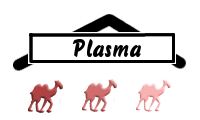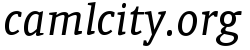Cmd_plasma
plasma - command-line access to PlasmaFS files
Synopsis
plasma (list|ls) <options> file ...
plasma (delete|rm) <options> file ...
plasma (rename|mv) <options> <see below>
plasma (link|ln) <options> <see below>
plasma (copy|cp) <options> <see below>
plasma mkdir <options> file ...
plasma create <options> file ...
plasma put <options> (local_file | -stdin) pfs_file
plasma get <options> pfs_file local_file
plasma cat <options> file ...
plasma chmod <options> mode file ...
plasma chown <options> [owner][:group] file ...
plasma blocks <options> file ...
plasma fsstat <options>
plasma admin_table <options>
General options for all or many commands:
-cluster <name>
-namenode <host>:<port>
-rep <n>
-tree <prefix>=<url>
-glob
-no-glob
-auth <name>
-user <name>
-group <name>
Description
The utility plasma allows one to directly access files stored in
PlasmaFS via the PlasmaFS-specific RPC protocol. Additionally, it
also includes methods for accessing a number of non-PlasmaFS file
systems.
All pfs_file arguments refer to the file hierarchy of the
PlasmaFS cluster. For now, all such files need to be absolute,
e.g. /a/plasmafs/file.
The file arguments can additionally include prefixed files.
The prefix is separated from the path by a double colon, e.g.
file::/a/local/path. The prefix "file" refers to files of the
local filesystem. Additional prefixes can be defined with the
-tree switch. Unknown prefixes are taken as host names, and
it is tried to access the files via the ssh protocol, e.g.
host:/a/remote/path.
Selecting the cluster
-cluster name: Specifies the name of the PlasmaFS cluster. This can also be given by setting the environment variablePLASMAFS_CLUSTER.-namenode <host>:<port>: Specifies the namenode to contact. This option can be given several times - the system searches then for the right namenode.
- If
-clusterand-namenodeoptions are given, this cluster is used - If there is a configuration file
~/.plasmafsthe name set via-clusteris used to select which cluster is accessed - If there is a configuration file
~/.plasmafs, but no-clusteroption is passed to the command, the first configuration in the file is taken
PLASMAFS_CLUSTER and no
-cluster option, the cluster name is taken from this variable instead.
If there is PLASMAFS_CLUSTER it is also looked for PLASMAFS_NAMENODES.
If the latter is set, the namenodes are taken from there (comma-separated,
in host:port syntax).
The ~/.plasmafs configuration file
See Plasma_client_config.parse_config_file for a description.
Authentication
By default, the plasma utility expects that it can either contact a
locally running authentication daemon, or that an authentication
ticket is available in the environment variable
PLASMAFS_AUTH_TICKET. In the first case, the current Unix user will
be used as principal. In the second case, the user is encoded in the
ticket. In both cases no additional password is required.
Note that the Unix user "root" does not have any superuser privileges in PlasmaFS.
In order to authenticate as superuser, one needs to authenticate as "proot" (Plasma root):
plasma ... -auth proot
The utility asks for the password (which can alternately also be passed in
the environment variable PLASMA_PASSWD_proot). The user "proot" cannot
be a file owner, though. Because of this, one can give different user
and group accounts explicitly, e.g.
plasma ... -auth proot -user foo -group bar
Of course, this is only relevant when new files are created.
Additional file trees
The -tree option defines additional prefixes, for example
plasma ls -tree homepage=http://host/root homepage:/
The URL in the -tree argument can be as follows:
file://<path>: Accesses the local filesystem at<path>http://<host>/<path>: Access an HTTP filesystemssh://<host>: Access a remote filesystem via sshplasma://<name>@: Access the PlasmaFS filesystem<name>as configured in~/.plasmafs(note the trailing "@")plasma://<name>@<host>:<port>Access the PlasmaFS filesystem<name>at the namenode<host>and at this<port>.
Globbing
Globbing is supported on all filesystem trees. The wildcards *, ?, brackets, and braces are supported.
The switches -no-glob and -glob can be used to turn globbing
off and on, respectively. They affect only files following these
switches on the command line.
list subcommand
list lists files (like Unix ls -l).
Synopsis:
plasma (list|ls) <options> file ...
Options:
-1: Outputs one file per line-l: Long lines-a: also include entries starting with "." (but not "." and "..")-d: list directory entries instead of contents-i: output inode numbers-r: reverse sorting order-S: sort by file size-t: sort by modification time-seq: output the sequence number (after an @ sign)-field1: output field1 (after -- at the end of the line)
-l if stdout is a tty, and -l otherwise.
For non-PlasmaFS filesystems only the -1 format is supported.
delete subcommand
delete removes an existing file (like Unix rm), or an existing and
empty directory (like Unix rmdir).
Synopsis:
plasma (delete|rm) <options> file ...
Options:
-r: recursively delete directories when they are non-empty
rename subcommand
rename renames files, symlinks or directories like Unix mv.
Synopsis:
rename <source> <destination>
rename <source> ... <destination_directory>
rename -t <destination_directory> <source> ...
link subcommand
link creates another link for an existing file. If the option
-s is given, a symbolic link is created, otherwise a hard link
is created.
Synopsis:
link [-s] <target> <new_link> (1)
link [-s] <target> ... <new_link_directory> (2)
link [-s] -t <new_link_directory> <target> ... (3)
With form (1) a new link is created for an existing target (which must be a regular file or a symlink). With form (2) the links for the targets are created in a directory (keeping the base names of the files). (3) is a syntactic variant of (2).
copy subcommand
copy copies files like Unix cp
Synopsis:
copy <source> <destination>
copy <source> ... <destination_directory>
copy -t <destination_directory> <source> ...
mkdir subcommand
mkdir creates a new directory (which must not exist already).
Synopsis:
plasma mkdir <options> file ...
Options:
-p: Create parent directories as necessary
create subcommand
create creates a new file (which must not exist already).
Synopsis:
plasma create <options> file ...
Option:
-rep n: Creates the file withnreplicas.n=0means the server default, which is also the default if there is no-repoption.
put subcommand
put creates a new file in PlasmaFS, and copies the contents of
local_file to it. local_file can be a seekable or non-seekable
file (pipe). If -stdin is given, the standard input is copied
to the new PlasmaFS file.
Tree prefixes are not supported here, and will be rejected.
Synopsis:
plasma put <options> (local_file | -stdin) pfs_file
Options:
-rep n: Creates the file withnreplicas.n=0means the server default, which is also the default if there is no-repoption.-chain: By default, the file is copied using star topology (i.e. a block is independently copied to all datanodes holding replicas). The-chainswitch changes this to the chain topology where a block is first copied to one datanode, and from there to the other datanodes storing the replicas.-stdin: Takes the input from standard input-f: If pfs_file already exists, it is deleted before theputoperation is executed.
get subcommand
get downloads a file from PlasmaFS to the local filesystem.
Tree prefixes are not supported here, and will be rejected.
Synopsis:
plasma get <options> pfs_file local_file
cat subcommand
get downloads files from PlasmaFS, concatenates them, and outputs
everything to standard output.
Synopsis:
plasma cat <options> file ...
chmod subcommand
chmod changes the file permission bits of a file.
Synopsis:
plasma chmod <options> mode file ...
The mode must be given in the octal notation (e.g. 777 for full access).
chown subcommand
chown changes the owner or group of a file.
Synopsis:
plasma chown <options> [owner][:group] file ...
blocks subcommand
blocks shows the block list for each file.
Synopsis:
plasma block <options> pfs_file ...
Example output:
/input/words_10M:
0 - 1022: 127.0.1.1:2728[3072-4094]
1023 - 1023: 127.0.1.1:2728[4096-4096]
1024 - 1308: 127.0.1.1:2728[7168-7452]
1309 - 1309: 127.0.1.1:2728[7489-7489]
1310 - 1464: 127.0.1.1:2728[7526-7680]
1465 - 1634: 127.0.1.1:2728[7718-7887]
blocks: 1635
actual replication: 1
requested replication: 1
For instance, the line 1310-1464 means that the blocks 1310 to 1464 of the file are stored on one datanode (127.0.1.1:2728), and the positions 7526-7680 in this blockstore are used.
The actual replication is the minimum number of replicas on which each block is stored. Dead nodes are not counted.
fsstat subcommand
fsstat shows how many blocks are free in the file system.
Synopsis:
plasma fsstat <options> pfs_file
Example output:
Total: 10000 blocks
Used: 1860 blocks
Transitional: 0 blocks
Free: 8140 blocks
Transitional blocks are actually used, but their state will change soon. These are either unused blocks that are allocated by a transaction, and the transaction is not yet committed, or these are used blocks that are freed by an uncommmitted transaction.
admin_table subcommand
With this command it is possible to read and modify administrative tables
in PlasmaFS. Currently, there are two such tables, namely "passwd" and
"group". The tables have actually the form of ASCII text files. The
formats of "passwd" and "group" are exactly identical to the formats
of the system files /etc/passwd and /etc/group, respectively.
Synopsis:
plasma admin_table -get <table>
plasma admin_table -put <table>
Here, <table> is either "passwd" or "group". The first form retrieves
the table from the database and prints it to stdout. The second form
writes the table from stdin to the database.
Note that superuser privileges are required to modify the tables, so
the -auth option must also be passed.
Example:
cat /etc/passwd plasma admin_table -put passwd -auth proot
Implementation restrictions
This utility is not yet perfect:
- It is not always possible to rename local files (in particular, it is not supported to rename a local file with an absolute path to a local file given by a relative path, or vice versa).
- The option
-reponly affects the default PlasmaFS filesystem, but not additional filesystems defined with-tree. - Moving files between file systems is not supported.
- There might still be bugs with character sets
Examples
List files in a PlasmaFS directory:
plasma ls /this/is/a/directory
Concatenate many files: (Note the single quotes.)
plasma cat '/my/dir/file*'
Copy a file from an HTTP server to PlasmaFS:
plasma cp -tree h=http://server/path/to/directory h:/file /plasmafs/dir/file
Grab some files via ssh:
plasma cp "host:/remote/dir/file*" /plasmafs/dir